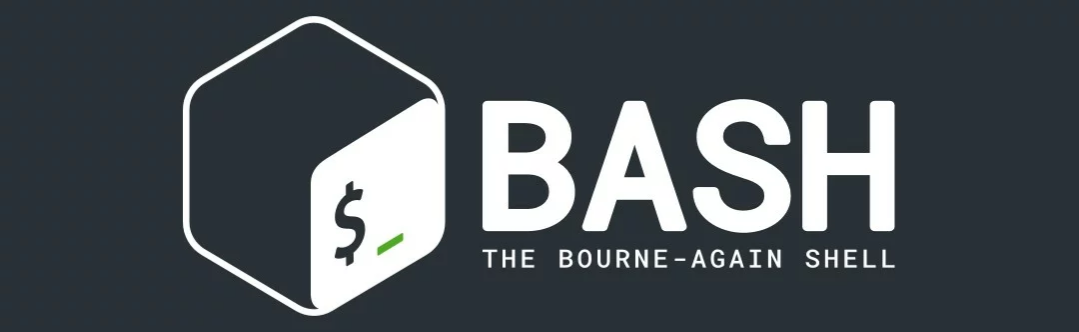What is Bash?
Bash is a so-called Linux shell. It is nothing more than a program that allows us to communicate with the system. There are various shells for the Linux system, but Bash is by far the most popular. For countless users, it is a fundamental tool for their work.
What can I do with the BASH shell?
Everything! It would be easier to list what you cannot do.
Think of any task that takes a lot of time in the Linux system. Now, imagine that you can easily automate that task using Bash.
With Bash scripts, you can, for example:
- Create your own commands
- Perform calculations
- Manipulate files
- Automate tasks
And much more :)
How to start writing shell scripts?
Below are a few excellent resources to begin your journey with shell scripts:
Sample script
#!/usr/bin/env bash
name="John"
echo "Hello $name!"
Variables
name="John"
echo $name # see below
echo "$name"
echo "${name}!"
Conditional Execution
git commit && git push
git commit || echo "Commit failed"
Conditions
if [[ -z "$string" ]]; then
echo "String is empty"
elif [[ -n "$string" ]]; then
echo "String is not empty"
fi
String types
name="John"
echo "Hi $name" #=> Hi John
echo 'Hi $name' #=> Hi $name
Command Substitution
echo "I'm in $(pwd)"
echo "I'm in `pwd`"
Strict Mode
set -euo pipefail
IFS=$'\n\t'
Functions
get_name() {
echo "John"
}
echo "You are $(get_name)"
Function Definitions
myfunc() {
echo "hello $1"
}
# Same, but a different syntax
function myfunc() {
echo "hello $1"
}
myfunc "John"
Returning Values
myfunc() {
local myresult='some value'
echo "$myresult"
}
result=$(myfunc)
Function Arguments
$# # Number of arguments
$* # All positional parameters as a single word
$@ # All positional parameters as separate strings
$1 # The first argument
$_ # The last argument of the previous command
${PIPESTATUS[n]} # An array containing the exit status of each command in the pipeline
Errors
myfunc() {
return 1
}
if myfunc; then
echo "success"
else
echo "failure"
fi
Brace Expansion
echo {A,B}.js
{A,B} # Same as A B
{A,B}.js # Same as A.js B.js
{1..5} # Same as 1 2 3 4 5
Parameter Expansion
name="John"
echo "${name}"
echo "${name/J/j}" #=> "john" (replace)
echo "${name:0:2}" #=> "Jo" (substring)
echo "${name::2}" #=> "Jo" (substring)
echo "${name::-1}" #=> "Joh" (substring)
echo "${name:(-1)}" #=> "n" (substring from the right)
echo "${name:(-2):1}" #=> "h" (substring from the right)
echo "${food:-Cake}" #=> $food or "Cake"
length=2
echo "${name:0:length}" #=> "Jo"
str="/path/to/foo.cpp"
echo "${str%.cpp}" # /path/to/foo
echo "${str%.cpp}.o" # /path/to/foo.o
echo "${str%/*}" # /path/to
echo "${str##*.}" # cpp (extension)
echo "${str##*/}" # foo.cpp (base name)
echo "${str#*/}" # path/to/foo.cpp
echo "${str##*/}" # foo.cpp
echo "${str/foo/bar}" # /path/to/bar.cpp
str="Hello world"
echo "${str:6:5}" # "world"
echo "${str: -5:5}" # "world"
src="/path/to/foo.cpp"
base=${src##*/} #=> "foo.cpp" (base name)
dir=${src%$base} #=> "/path/to/" (directory path)
Variable Replacement
${foo%suffix} # Remove suffix
${foo#prefix} # Remove prefix
${foo%%suffix} # Remove long suffix
${foo/%suffix} # Remove long suffix
${foo##prefix} # Remove long prefix
${foo/#prefix} # Remove long prefix
${foo/from/to} # Replace first match
${foo//from/to} # Replace all matches
${foo/%from/to} # Replace suffix
${foo/#from/to} # Replace prefix
Comments
# Single line comment
: '
This is
a multi-line
comment
'
Substrings
${foo:0:3}
${foo:(-3):3}
Length
${#foo} # Length of $foo
Default Values
${foo:-val} # $foo or val if unset (or empty)
${foo:=val} # Set $foo to val if unset (or empty)
${foo:+val} # val if $foo is set (and not empty)
${foo:?message} # Display error message and exit if $foo is unset (or empty)
Using colon (:), removes the checking (un)set, e.g. ${foo-val} will return val if $foo is unset, otherwise $foo.
Loops
For loop
for i in /etc/rc.*; do
echo "$i"
done
C-style for loop
for ((i = 0 ; i < 100 ; i++)); do
echo "$i"
done
Read lines in a loop
while read -r line; do
echo "$line"
done <file.txt
Infinite loop
while true; do
···
done
Ranges
for i in {1..5}; do
echo "Welcome $i"
done
for i in {5..50..5}; do
echo "Welcome $i"
done
Conditions
[[ -z STRING ]] # Empty string
[[ -n STRING ]] # Non-empty string
[[ STRING == STRING ]] # Equal
[[ STRING != STRING ]] # Not equal
[[ NUM -eq NUM ]] # Equal
[[ NUM -ne NUM ]] # Not equal
[[ NUM -lt NUM ]] # Less than
[[ NUM -le NUM ]] # Less than or equal
[[ NUM -gt NUM ]] # Greater than
[[ NUM -ge NUM ]]
# Greater than or equal
[[ STRING =~ STRING ]] # Regular expression match
(( NUM < NUM )) # Numeric conditions
[[ -o noclobber ]] # If option OPTIONNAME is set
[[ ! EXPR ]] # Negation
[[ X && Y ]] # AND
[[ X || Y ]] # OR
File Conditions
[[ -e FILE ]] # Exists
[[ -r FILE ]] # Readable
[[ -h FILE ]] # Symbolic link
[[ -d FILE ]] # Directory
[[ -w FILE ]] # Writable
[[ -s FILE ]] # Size is greater than zero
[[ -f FILE ]] # File
[[ -x FILE ]] # Executable
[[ FILE1 -nt FILE2 ]] # FILE1 is newer than FILE2
[[ FILE1 -ot FILE2 ]] # FILE2 is newer than FILE1
[[ FILE1 -ef FILE2 ]] # Same files
Example Conditions
# String
if [[ -z "$string" ]]; then
echo "String is empty"
elif [[ -n "$string" ]]; then
echo "String is not empty"
else
echo "This never happens"
fi
# Combinations
if [[ X && Y ]]; then
...
fi
# Equal
if [[ "$A" == "$B" ]]
# Regex
if [[ "A" =~ . ]]
if (( $a < $b )); then
echo "$a is smaller than $b"
fi
if [[ -e "file.txt" ]]; then
echo "file exists"
fi
Arrays
Declarations
Fruits=('Apple' 'Banana' 'Orange')
Fruits[0]="Apple"
Fruits[1]="Banana"
Fruits[2]="Orange"
Working with Arrays
echo "${Fruits[0]}" # Element #0
echo "${Fruits[-1]}" # Last element
echo "${Fruits[@]}" # All elements, space-separated
echo "${#Fruits[@]}" # Number of elements
echo "${#Fruits}" # Length of first element
echo "${#Fruits[3]}" # Length of the Nth element
echo "${Fruits[@]:3:2}" # Range (starting from position 3, length 2)
echo "${!Fruits[@]}" # Keys of all elements, space-separated
Array Operations
Fruits=("${Fruits[@]}" "Watermelon") # Add
Fruits+=('Watermelon') # Same, add
Fruits=( "${Fruits[@]/Ap*/}" ) # Remove by regex match
unset Fruits[2] # Remove one element
Fruits=("${Fruits[@]}") # Duplicate
Fruits=("${Fruits[@]}" "${Veggies[@]}") # Merge two arrays
lines=(`cat "logfile"`) # Read from file
Iterating over an Array
for i in "${arrayName[@]}"; do
echo "$i"
done
Dictionaries (Associative Arrays)
Declarations
declare -A sounds
sounds[dog]="bark"
sounds[cow]="moo"
sounds[bird]="tweet"
sounds[wolf]="howl"
Declares “sounds” as a dictionary (associative array).
Working with Dictionaries
echo "${sounds[dog]}" # Dog sound
echo "${sounds[@]}" # All values
echo "${!sounds[@]}" # All keys
echo "${#sounds[@]}" # Number of elements
unset sounds[dog] # Remove dog key
Iterating over a Dictionary
# Iterate over values
for val in "${sounds[@]}"; do
echo "$val"
done
# Iterate over keys
for key in "${!sounds[@]}"; do
echo "$key"
done
Options
set -o noclobber # Avoid overwriting files (echo "hi" > foo)
set -o errexit # Exit on error, avoiding cascading errors
set -o pipefail # Show hidden errors
set -o nounset # Treat unset variables as errors
Global Options
shopt -s nullglob # Non-matching globs are removed ('*.foo' => '')
shopt -s failglob # Non-matching globs cause errors
shopt -s nocaseglob # Case-insensitive globs
shopt -s dotglob # Wildcards match files with dots ("*.sh" => ".foo.sh")
shopt -s globstar # Allows ** for recursive matches ('lib/**/*.rb' => 'lib/a/b/c.rb')
Set GLOBIGNORE as a colon-separated list of patterns to be excluded from globbing.
Numeric Calculations
$((a + 200)) # Add 200 to $a
$(($RANDOM%200)) # Random number from 0 to 199
declare -i count # Declare a variable as an integer
count+=1 # Increment the count variable
Subshells
(pwd; echo "Now I am in: $PWD")
pwd # Still in the original directory
Checking Command Existence
command -V cd
#=> "cd is a function/alias/something"
Trap Errors
trap 'echo Error at line $LINENO' ERR
or
traperr() {
echo "ERROR: ${BASH_SOURCE[1]} in line ${BASH_LINENO[0]}"
}
set -o errtrace
trap traperr ERR
Case/Switch
case "$1" in
start | up)
vagrant up
;;
*)
echo "Usage: $0 {start|stop|ssh}"
;;
esac
Relative Sourcing
source "${0%/*}/../share/foo.sh"
Getting Options
while [[ "$1" =~ ^- && ! "$1" == "--" ]]; do case $1 in
-V | --version )
echo "$version"
exit
;;
-s | --string )
shift; string=$1
;;
-f | --flag )
flag=1
;;
esac; shift; done
if [[ "$1" == '--' ]]; then shift; fi
Here Document
cat <<END
hello world
END
Reading Input
echo -n "Continue? [y/n]: "
read -r ans
echo "$ans"
The -r option disables the special meaning of the backslash.
Special Variables
$? # Exit status of the last command
$! # PID of the last background command
$$ # PID of the shell (current script)
$0 # Name of the current script
$_ # Last argument of the previous command
${PIPESTATUS
[n]} # An array containing the exit status of each command in the pipeline
See Special Parameters.
Return to Previous Directory
pwd # /home/user/foo
cd bar/
pwd # /home/user/foo/bar
cd -
pwd # /home/user/foo
Checking Command Results
if ping -c 1 google.com; then
echo "Seems like you have a working internet connection"
fi
Checking with grep
if grep -q 'foo' ~/.bash_history; then
echo "You typed 'foo' in the past"
fi