What is Docker?
Docker is a way to containerize applications (placing code in boxes that can operate independently). It magically creates a virtual computer, but in reality, these are not virtual machines.
Containers are boxes that do not have a host operating system, so they are independent of the device they run on.
Benefits:
- Isolation: Each container operates in a separate environment.
- Portability: Containers are independent of the environment.
- Scalability: Easy addition and removal of containers based on the workload.
- Speed: Quick start and stop of containers thanks to the operating system kernel mechanisms.
Docker Images
Show available images locally:
docker images
Docker Containers
Show active containers (returns container IDs):
docker ps
Show all containers (both active and inactive):
docker ps -a
Managing Containers
Start an image (create a container from it):
docker start <IMAGE>
Stop a container:
docker stop <CONTAINER ID>
Stop all running containers:
docker kill $(docker ps -q)
Remove a container:
docker rm <CONTAINER ID>
Remove all containers (both running and stopped):
docker rm --force $(docker ps -a -q)
Managing Images
Remove an image:
docker rmi <IMAGE ID>
Remove all available images:
docker rmi --force $(docker images -q)
Pulling Images
Pull the Nginx image in version 1.31:
docker pull nginx:1.31
Running Containers
Run Nginx interactively (logs to terminal):
docker run nginx:1.31
Run Nginx in the background (detached mode):
docker run -d nginx:1.31
Run an image from Docker Hub if not found locally:
docker run nginx:1.22-alpine
Run Nginx on port 80 in the background and forward it to localhost port 9000:
docker run -d -p 9000:80 nginx:latest
Now, Nginx is accessible on port 9000.
Container Logs
Display container logs:
docker logs <CONTAINER ID>
Their location on the host is:
tail -f /var/lib/docker/containers/<container id>/<container id>-json.log
Docker Compose
Run the docker-compose.yaml file in detached mode:
docker-compose up -d
Copying from Host to Container:
Copying a Single File:
docker cp [path_to_file_on_host] [container_name_or_id]:[path_in_container]
Example:
docker cp ./local_file.txt my_container:/app/local_file.txt
Copying an Entire Folder:
docker cp [path_to_folder_on_host] [container_name_or_id]:[path_in_container]
Example:
docker cp ./folder_on_host my_container:/app/
Copying from Container to Host:
Copying a Single File:
docker cp [container_name_or_id]:[path_in_container] [path_on_host]
Example:
docker cp my_container:/app/file_in_container.txt ./file_on_host.txt
Copying an Entire Folder (to a folder on the host):
docker cp [container_name_or_id]:[path_in_container] [folder_path_on_host]
Example:
docker cp my_container:/app/folder_in_container ./folder_on_host/
Docker Networks
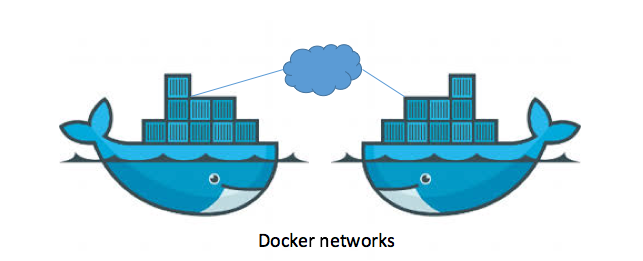
Get port details for a container:
docker container port <container-name>
# 80/tcp -> 0.0.0.0:80
# 80/tcp -> :::80
Get IP address for a container:
docker container inspect --format '{{ .NetworkSettings.IPAddress }}' webhost
Show all networks:
docker network ls
Inspect a network:
docker network inspect <network-name>
Create a virtual network:
docker network create <network-name>
To use a custom bridge, we can use the --driver option.
Attach a network to a container:
docker network connect <network-name> <container-name>
Detach a network from a container:
docker network disconnect <network-name> <container-name>
Connect to a network while running a container:
docker container run -d --name <container-name> --network <network-name> <image>
Default Network Types:
Bridge or Docker0 - the default virtual network mapped to the host IP. It allows containers to communicate with each other when running on the same Docker host.
Host - a special network that attaches the container directly to the host by skipping the virtual network.
None - Only the localhost interface is available in the container.
By using Docker networks, we can ensure that:
- related apps are on the same Docker network,
- their inter-communication is restricted to the virtual network,
- traffic can be forwarded from host to container only if we publish the container with the
--publishor-poption.
DNS
Containers can communicate with other containers in the same virtual network using hostnames.
Docker defaults the hostname to the container’s name. However, we can also use aliases.
To provide network aliases for containers, we can do the following:
docker container run --rm --network <network-name> --network-alias <container-network-alias> <image>
With this approach, containers in the same virtual network can communicate with each other using aliases.
The --rm flag ensures that the container is permanently deleted upon exit.
